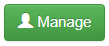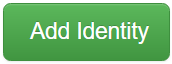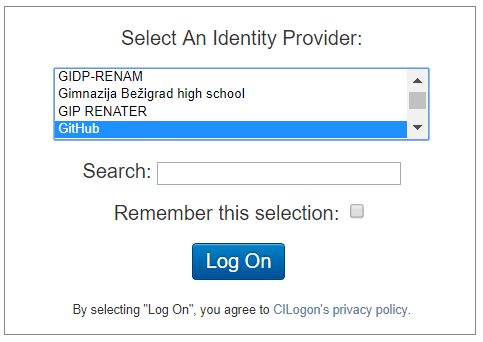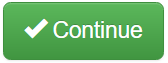Federated Identity allows you to log in to LSST web applications using external identities from your university, GitHub, Google, or ORCID identity.
One Time Setup
A one-time setup is required to use your federated identity with LSST web applications.
First, visit https://identity.lsst.org/ and click .
Then, enter your username and password and click .
Then, click to manage your user profile.
Then, click .
Then, select your identity provider from the list:
It's a long list. Use .
Once you've selected your identity provider, click .
Then, log on at your selected identity provider. If you log on successfully, your browser will return to the identity.lsst.org site.
Then click to associate the external identity with your NCSA account for LSST.
If successful, you will see your Profile page with a status message like the following:
Your external identity will be listed near the bottom of your Profile page. For example:
You have now successfully set up your external identity for use with LSST applications. You can repeat this process to set up additional external identities from other identity providers if you wish.
Manage your External Identities
To view and/or remove your external identities, visit https://identity.lsst.org/ and click .
Then, enter your username and password and click or click to log on with your external identity.
Then, click to manage your user profile.
Then, view the list of External Identities in your Profile.
To remove an external identity, click the to the right of the identity you want to remove.